The Apple Watch is a great companion to your iPhone as you can use many apps on both devices. One of the more fully integrated apps is the Podcasts app by Apple. You can set your iPhone down and walk around the house while still controlling your Podcast right from your wrist.
The Podcasts app on the watch manages to pack in a lot of audio functionality so you can listen to podcasts with the settings that work best for you without having to grab your iPhone.

The one issue though is the robust functionality can present more opportunities to change settings by accident and now you’re stuck with no idea how to get it back to the previous setting.
A common issue with the Podcast app on the Apple Watch is you might be listening to one and it suddenly starts playing at a faster speed seemingly all on its own. Use our guide so you can solve this issue and fix it faster if it happens again.
Common Cause of Podcasts Speed Issue
You’ll need to identify the problem as the first step into solving future recurrences with your podcast suddenly speeding up.
- The Apple Watch screen is very sensitive and when a podcast is playing, your Apple Watch will default to putting the podcast playback right on the face of the watch.
- This makes it easy to hit or bump the button without knowing. Here’s a few unforeseen examples of this occurring:
- Wiping your brow with the back of your hand.
- Brushing up against another person.
- Wearing baggy clothing over the Watch.
- Shower water droplets hitting the screen (prevent this by enabling waterproof mode).
Below we’ll show you where the speed button is so you can easily find and access it if this issue happens again. We’ve also got steps on how to change the playback speed if you have this issue on your iPhone.
How to adjust podcasts speed on an Apple Watch
The option to change the speed only appears when you’re actively playing a podcast on your Apple Watch.
Here’s how to find and change the playback speed on the watch
If the Watch screen already has the podcast open: Look in the lower left for the playback speed, then tap the Speed until you reach the desired setting (1X is standard speed).

If the Watch screen does NOT have the podcast open but it’s playing:
Step 1 – Tap the small podcast icon at the top of the Watch.
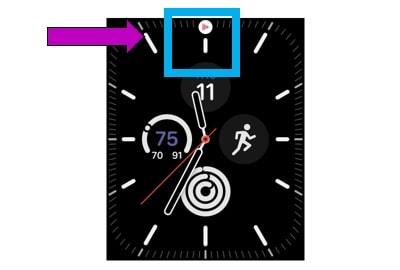
Step 2 – Once the podcast opens, tap the Speed until you reach the desired setting (1X is standard speed).

How to change podcasts playback speed on Apple iPhone
Tapping the Playback Speed button is extremely easy due to the highly sensitive nature of an iPhone’s touch screen, the location of the setting, and the less-than-prominent featuring of the playback speed button.
This might also be causing your playback issues. Here’s how to change it back.
How to adjust podcasts speed on an Apple iPhone – if a podcast IS playing or active
If you’re currently playing a podcast, getting to the setting is simple:

- From the iPhone lock screen, tap the Podcast widget.
- When the podcast opens, tap the Playback Speed icon in the lower-left corner.
- The current play speed appears.
- 1X speed is the normal speed setting.
- If it’s anything other than 1X, the speed setting has been changed.
- Tap the Playback Speed number multiple times to cycle through until Playback Speed is at the desired speed setting.

How to adjust podcasts speed on an Apple iPhone – if NO podcast is playing or active
- Navigate to and tap the Podcasts app.
- You need to start listening to an episode for the setting to appear.
- Tap the player at the bottom to expand the audio controls.
- Tap the Playback Speed button to choose a speed (1X is standard speed).
