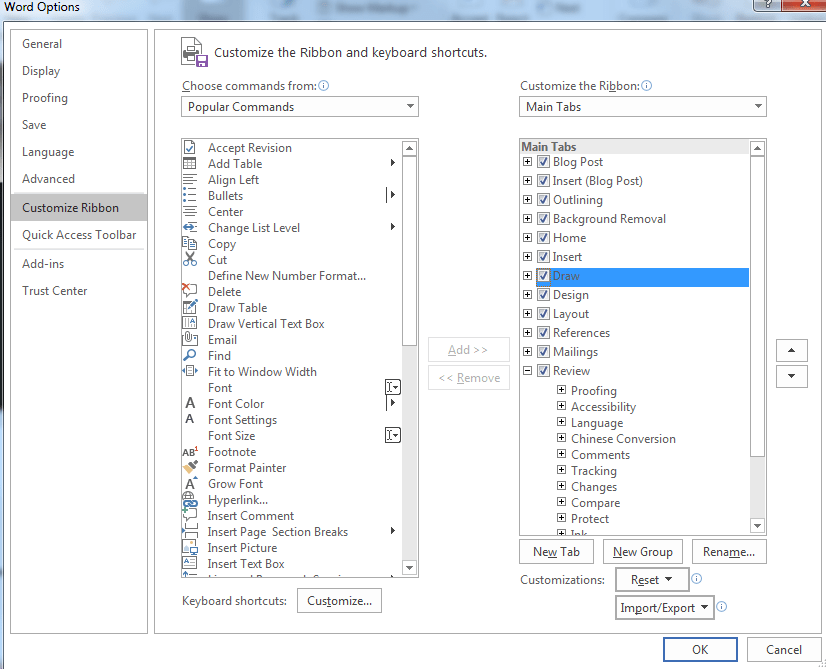Learn how to write in Microsoft Word. This is also called ‘inking’ or ‘drawing’ and can be found from the Draw tab. This lets you ‘write’ with either a mouse, your finger, or a computer pen.
1 – Turn on the Draw tab option in Microsoft Word
In order to write on a document, you’ll need to pick options from the Draw tab in Word. The Draw tab is turned off by default, which is why you may not see it.
- From the top of Microsoft Word, click File, then Options.
- Click the Customize Ribbon tab, click the check box labeled Draw, then click OK.
2 – Select a pen option and write
There’s a lot of different options available to write in Word, from selecting a Pen type, to thickness, and even mapping it to a shape.
- Click the Draw tab (at the top) once you’ve enabled it in Word.
- Click a Pen option. There’s a few default options, and you can customize them with the Color and Thickness drop-downs.
- Use your mouse, finger, or computer pen to start writing on the document.
3 – Erase writing
You can erase writing on a Word doc using the eraser.
- From the Draw tab, click Eraser.
- Click the object or text that you’ve written.
- The eraser will remove the entire object that is connected.