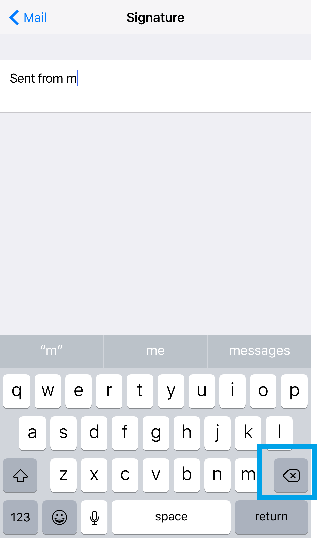Use this page to either write a new signature or remove ‘Sent from my iPhone’ on Apple device, including iPhones and iPad. Everyone is writing emails from their mobile devices, and it’s a good idea to customize yours so it stands out above the rest of the field.
Steps
- Find your Settings icon and open it.
- Scroll down and tap Mail.
- Scroll down and tap Signature.
- Press the Delete key to remove the current text. If you don’t want any signature, press the Mail back button to save your signature. If you want a new signature, continue to next step.
- Compose your new signature.
- Press the Return key to add another line. This is helpful when writing an address.
- Press the back button (at the top of the screen) to save your signature.
- Send a test email to yourself to make sure you like how your signature looks.