Stray is an adventure game where you play as a cat and it’s available on computers and consoles, like the PlayStation4 and 5. You might be seeing it all over Twitch and other streaming feeds as it’s very popular – because – c’mon people just love cats.
The game lets you find your own way when playing, but it does give a few visual queues so you can keep progressing. If you’re getting frustrated when playing, we’ve got a few tips and settings you can enable to make sure you never get lost or stuck in a particular part of the game.
While the game will never straight up tell you where to go, the developers found clever ways to help you out. Continue with the guide below so you can keep playing Stray without getting lost or stuck.
Let the tassels and ribbons guide your way in Stray
You may run into many instances in Stray where you feel like you’ve come to a dead end. However, that’s not going to be the case – you just need to know what to look for
When you’re adventuring through the cybercity as the kitty protagonist, there’s some visual queues that will indicate where you should go next or that there’s a hidden path or a special item.
Step 1 – Don’t limit where you’re looking to the ground level. Look up!
Step 3 – Find tassels to identify climbing routes.
Up on places like air conditioners, lights, or ledges – items like tassels or ribbons may be fluttering. This is the indicator that you can jump up.
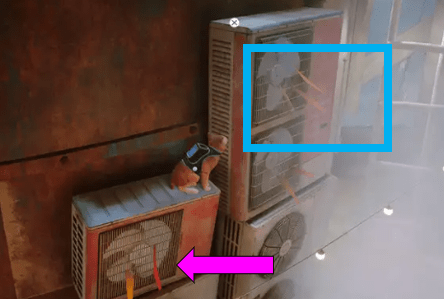
Look for the jump prompts in Stray
When you cursor or look near an object or path that is accessible, a jump prompt will appear and indicate that you can move forward. This is very helpful for finding your way in the game. If this appears, you can move forward. If you’re having issues with jumping, check out our guide.

This option is enabled in the Gameplay Settings menu. Here’s how you get there.
Step 1 – Open the Option/Settings Menu from the start screen.
If you’re mid-game, press the Start button or Pause the game to access.
Step 2 – Go to the Gameplay tab.
Step 3 – Check the box for “Show Jump Prompt” to turn it on.
Checking the box will turn it on.

If you want a more realistic approach to the game, you can turn off the jump prompt and work a bit harder to try and navigate through the cyber city.
Latest posts
- How to download or delete Apple Podcasts on iPhone
- The Best Productivity Tips and Tricks for Microsoft Excel 2022
- How Manage Today Screen Widgets on the Apple iPhone 13
- How Change the Apps on the Left Most Screen on an Apple iPhone
- How to Remove the Search Bar from the Lock Screen on the Apple iPhone 12