Stray is a third-person cat adventure game that’s available on the PlayStation 4 and 5 and PC (via Steam store), and is very popular amongst streamers. There’s not many games out there where you get to play in game world as a cat and completely interact with the environment and solve all kinds of puzzles the way that Stray presents.
One of the main points of the game is to venture the surroundings, both high and low, and that’s going to require a LOT of jumping. Fortunately, the game developers have enabled it so you can play and never miss a jump – no matter how tricky it might look. They’ve even made it so a button prompt will display over any place you can jump to.
Continue with the guide below to learn how to make every jump automatically and how to enable or disable the button prompt for jumping in the game Stray.
How to make every jump in Stray without fail
When you’re roaming the cyber city environment as your favorite feline, you’re going to need to jump in order to progress. If you’re getting frustrated with certain jumps, there’s a built-in trick so you never miss and avoid backtracking.
This is A on XBOX, X on PlayStation, and the Space bar on a keyboard (these are default settings).
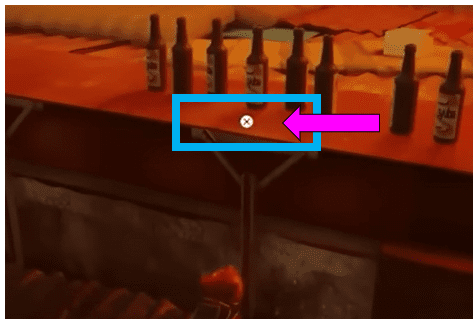
This will join your jumps together automatically and you won’t fall.

If you don’t want to see the prompts, continue to the next section below.
How to turn on / off Jump prompts in Stray
When you cursor or look near an object or path that is accessible, the jump prompt will appear. This is very helpful for finding your way in the game.

However, you may find that this gets in the way of the realism effect. This option can be disabled if you don’t want the prompts to appear.
Step 1 – Open the Option/Settings Menu from the start screen.
If you’re mid-game, press the Start button or Pause the game to access.
Step 2 – Go to the Gameplay tab.
Step 3 – Check or clear the box for “Show Jump Prompt” to turn it off or on.
Checking the box will turn it on.

Latest posts
- How to download or delete Apple Podcasts on iPhone
- The Best Productivity Tips and Tricks for Microsoft Excel 2022
- How Manage Today Screen Widgets on the Apple iPhone 13
- How Change the Apps on the Left Most Screen on an Apple iPhone
- How to Remove the Search Bar from the Lock Screen on the Apple iPhone 12