Advertisements
Get ready to gift!
The process is easy to complete, but you’ll want to make sure you’ve got a few things taken care of first.
- Note that you CANNOT gift directly from the Apple TV app – you must do this from the iTunes Store app even though you’ll watch the movie later in the Apple TV app.
- Make sure you have the iTunes Store app on your iPhone. If you don’t have it, download the app from the App Store on your device.
- Be aware of the cost of the movie or show you want to gift. It won’t be free, and you’ll be charged the amount.
Gift a movie or show – Video guide
Gift a movie or show – Simple steps
As long as you’ve got the iTunes Store app installed on your iPhone, you can gift a movie or show. Here’s the steps:
- Open the iTunes Store app on your phone.
- Tap the Search icon and type the name of the movie or show.
- Select the movie or show, then tap the up arrow (the share icon) in the top-right corner.
- Scroll down and tap the Gift option.
- In the popup, enter the email address of the recipient then tap Next.
- Select a theme for the gift, then tap Next.
- Tap Buy (in the top-right) to confirm the purchase.
Advertisements
Gift a movie or show – Guide with Images
This guide provides screen shots so you can easily complete the process as some of the actions might be a little tricky.
Step 1 – Open the iTunes Store app on your phone
Step 2 – Tap the Search icon and type the name of the movie or show

Advertisements
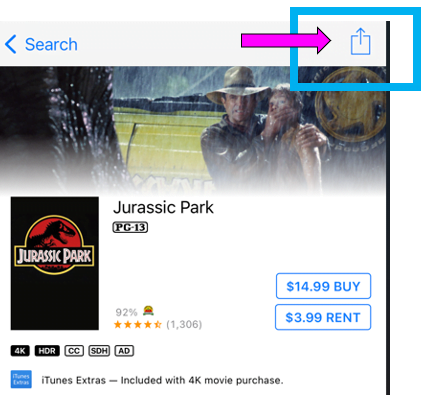
Step 4 – Scroll down and tap the Gift option
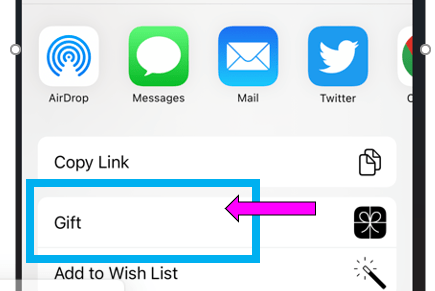
Step 5 – In the popup, enter the email address of the recipient then tap Next
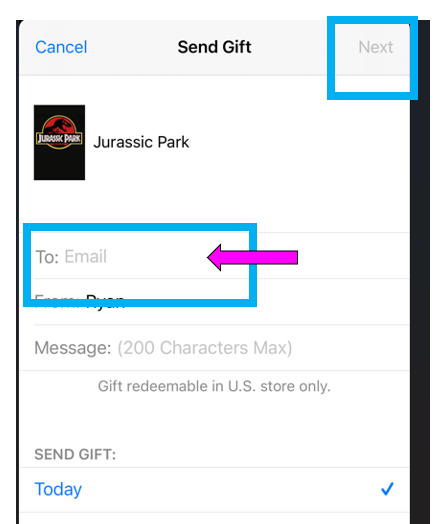
Advertisements
Step 6 – Select a theme for the gift, then tap Next
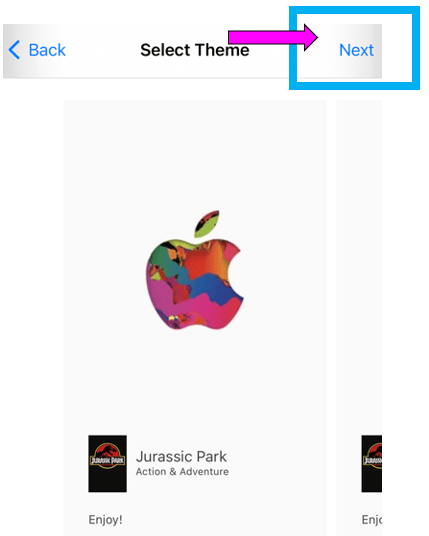
Step 7 – Tap Buy (in the top-right) to confirm the purchase
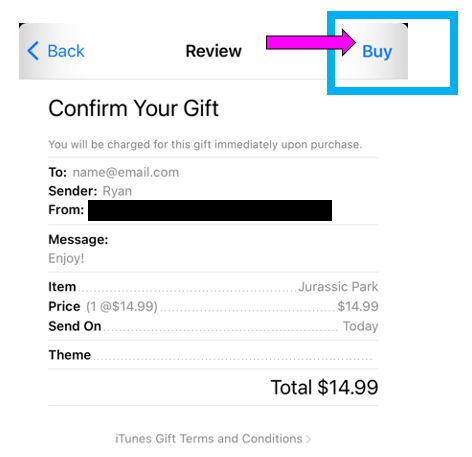
Advertisements
Related Posts
Advertisements