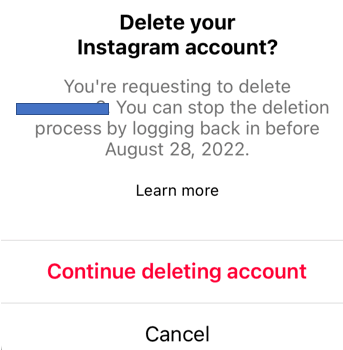Deleting your Instagram account has just gotten much easier if you’ve got an iOS device. Previously, you had to use a workaround and use your browser to get into your account profile and delete, but now there’s a much simpler method.
You may have signed up for an Instagram account ages ago and don’t like what it’s become, you might be new and it’s not what you expected, or maybe you’re just looking for some more virtual privacy in an increasing un-private world.
The guide on our page will give you a few warnings about your content when you delete an account and also provide you with simple steps and a more robust guide with images. Get the info you need by continuing below.
What happens to your Instagram pics and content
Deleting your account will have a permanent effect on your content. The following will be removed forever:
- Profile
- Photos
- Videos
- Comments
- Likes
- Followers
If you’re hesitant to lose all of that content, there is an option to temporarily disable your account. Instagram has the steps if you prefer that method.
How to delete Instagram account – simple steps
- Go to your profile by tapping the account icon or your profile picture in the lower right.
- Tap the Menu icon (three lines) in the upper right, then tap the Settings icon.
- Tap Account, then tap Delete account (at the bottom).
- Tap Delete account then tap Continue deleting account.
- Select a reason for deleting option from the Why do you want to delete [account name]? menu. You MUST select an option to proceed.
- Re-enter your password to confirm. You MUST enter your password.
- Tap Delete [Your User Name] then tap OK to confirm.
How to delete Instagram account – guide with images
Step 1 – Go to your profile by tapping the account icon or your profile picture in the lower right.
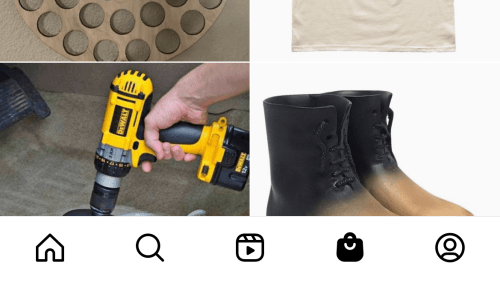
Step 2 – Tap the Menu icon (three lines) in the upper right, then tap the Settings icon.
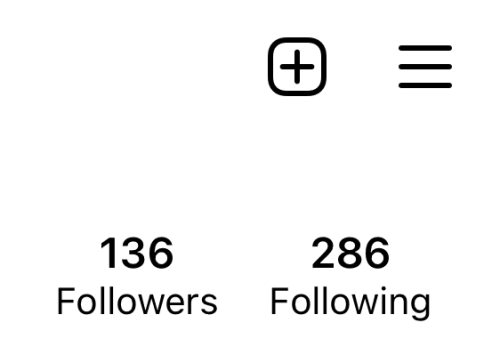
Step 3 – Tap Account, then tap Delete account (at the bottom).
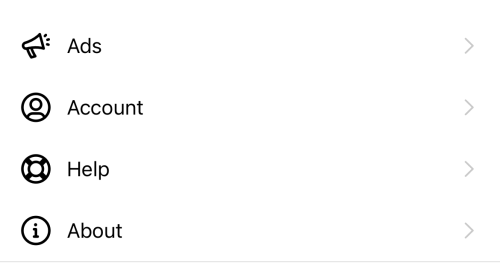
Step 4 – Tap Delete account then tap Continue deleting account. A popup window appears.