In this guide, you’ll learn how to get the flashlight added back to the Control Center – that’s the quick access location on the Apple iPhone 12 Pro when you swipe down.
Related errors that this guide will solve:
- Flashlight icon missing from Control Center
- Cannot find the brightness settings for the flashlight
You might get familiar with what is up in the Control Center and rely on it for daily iPhone usage. But what happens when something is no longer appearing there?
There’s a quick way to get the flashlight back into the Control Center so you can easily access it and then also adjust brightness settings. Continue with the guide to get the Flashlight back in the Control Center quickly and easily.
Add the Flashlight to the Control Center
Anyone can get the Flashlight added to the Control Center in just some simple steps. Reminder – to get to the Control Center, just swipe down from the top-right of any screen on your iPhone.
Note: If you’ve got an iPhone with a Home button, you’ll need to swipe up from the bottom edge of the screen to open Control Center with the flashlight.
- Access the Settings app from your iPhone.
- Scroll down and tap the Control Center option.
- Make sure Access Within Apps is toggled green so you can get to Flashlight at anytime.
- Scroll down to More Controls, then tap the Plus Sign next to the Flashlight option.
- This moves the Flashlight up to the Included Controls section. You can re-arrange the Control Center by dragging controls up and down.
- Test that it’s been added to the Control Center by swiping down from the top of your phone screen.
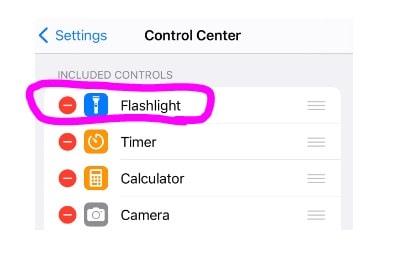
Adjust the brightness setting for the flashlight
Now that you’ve got the Flashlight back in the Control Center, you might not realize that this is the only place for changing the brightness of the Flashlight– there’s no other way to access the setting.
- From any screen on your iPhone (including the lock screen), swipe down from the upper-right corner to open the Control Center.
- Press and hold the Flashlight icon.
- If you tap too quickly, it will just turn on the flashlight.
- Tap a section in the bar to make the light brighter or dimmer.
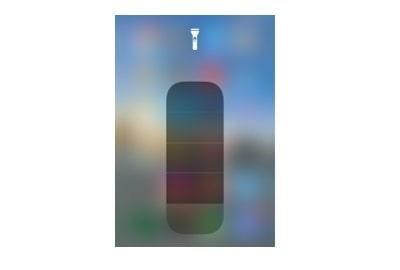
Additional Control Center help
If you need more help with the Control Center, check out our guide for How to Use the Control Center on Apple iOS devices.